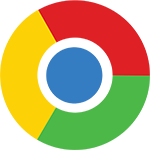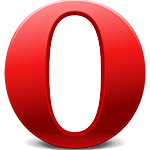To enable cookies in Safari
On the web browser menu click on the "Edit" and select "Preferences".
In the "Preferences" window select the "Security" tab.
In the "Security" tab section "Web content" mark the "Enable JavaScript" checkbox.
Click on the "Reload the current page" button of the web browser to refresh the
page.
To enable cookies in Firefox
In the address bar, type about:config and press Enter.
Click "I'll be careful, I promise" if a warning message appears.
In the search box, search for javascript.enabled
Toggle the "javascript.enabled" preference (right-click and select "Toggle" or
double-click the preference) to change the value from "false" to "true".
To enable cookies in Opra
Click on "Menu", hover mouse on the "Settings" then hover mouse on the "Quick
preferences" and mark the "Enable JavaScript" checkbox.
If "Menu bar" is shown click on the "Tools", hover mouse on the "Quick preferences"
and mark the "Enable JavaScript" checkbox.
To enable cookies in Chrome
On the web browser menu click on the "Customize and control Google Chrome" and
select "Settings".
In the "Settings" section click on the "Show advanced settings..."
Under the the "Privacy" click on the "Content settings...".
When the dialog window opens, look for the "JavaScript" section and select "Allow
all sites to run JavaScript (recommended)".
Click on the "OK" button to close it.
Close the "Settings" tab.
Click on the "Reload this page" button of the web browser to refresh the page.
To enable cookies in Internet Explorer
On web browser menu click "Tools" menu and select "Internet Options".
In the "Internet Options" window select the "Security" tab.
On the "Security" tab click on the "Custom level..." button.
When the "Security Settings - Internet Zone" dialog window opens, look for the
"Scripting" section.
In the "Active Scripting" item select "Enable".
When the "Warning!" window pops out asking "Are you sure you want to change the
settings for this zone?" select "Yes".
In the "Internet Options" window click on the "OK" button to close it.
Click on the "Refresh" button of the web browser to refresh the page.